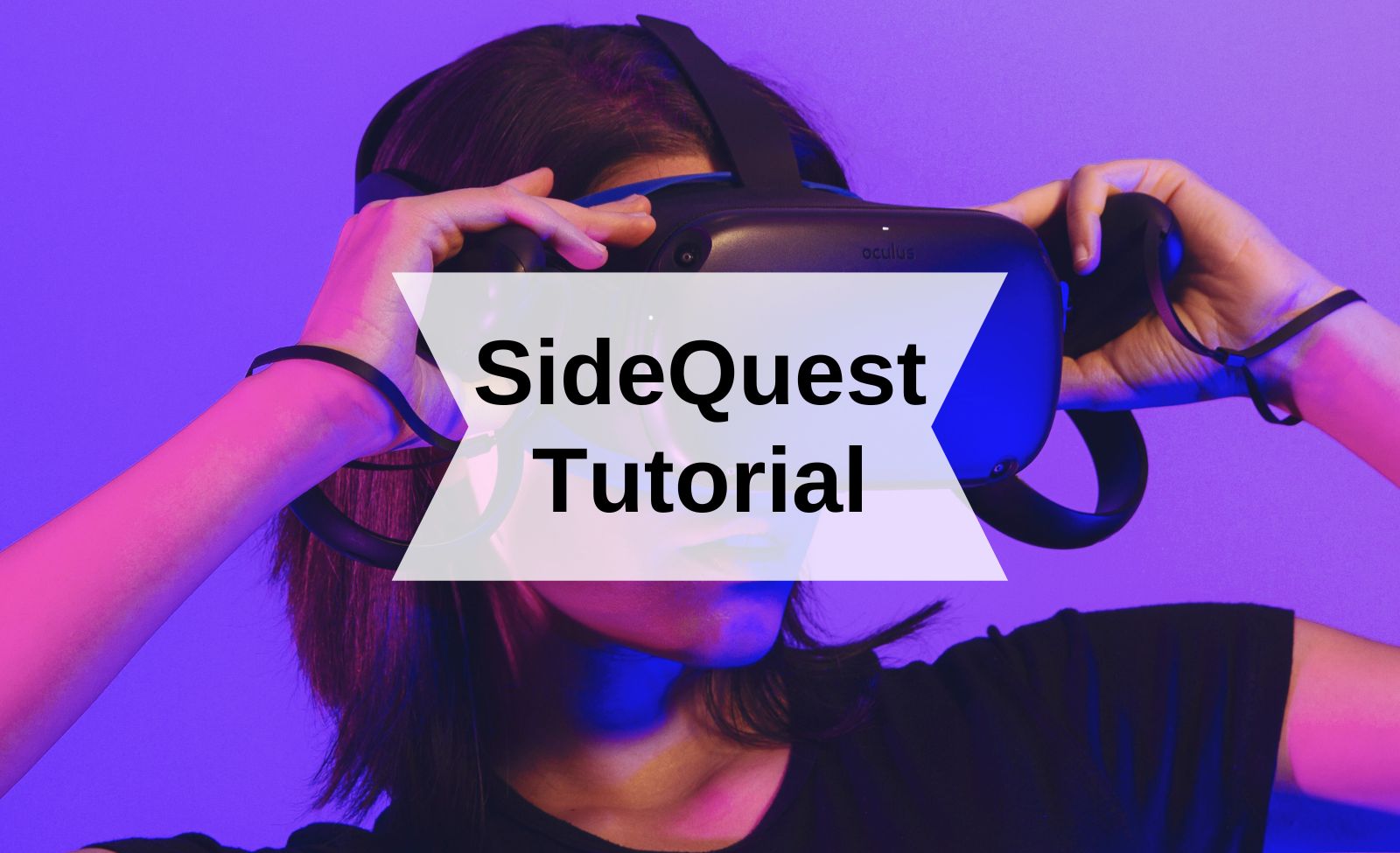What is SideQuest?
The Oculus Quest store does not allow developers and small teams to easily create and distribute content through it. It's very different from the Google Play or Apple App Store and much more comparable to the Playstation Store.
That's why the wonderful team at SideQuest are beloved by every independent VR producer!
They created SideQuest as a way for us to distribute our apps, allowing Oculus Go and Quest 1 & 2 users to easily install a wide range of applications.
Technical Requirements
To use SideQuest, all you need is a computer with Mac/Windows/Linux, and a cable to connect your Oculus Go/Quest to your machine.
The official Go cable is suitable and connects via USB A, which is standard on most PCs and laptops.
The official Quest cable is suitable, but only connects via USB C. Since USB C is relatively new, a lot of computers only have USB A ports, so you may need a new cable in order to use SideQuest. We recommend this USB C to USB A cable.
How to use SideQuest
There are five steps necessary involving your computer, mobile, and Go/Quest:
- Register as a developer
- Enable 'Developer Mode'
- Download and install ADP drivers (Windows/Linux users only)
- Download and install SideQuest, and connect your Oculus Go/Quest
- Install and launch the Dynamic Spanish App
The first four minutes of the following video take you through the initial steps.
Below the video is a further text breakdown of the steps with images.
1. Register as a developer
Visit this page using a browser, and log into your Oculus account.
Enter a name for your organisation in the text field and click 'Submit'.
Don't worry - you can always change this name later if you decide to develop and publish apps to the Oculus store.
2. Enable 'Developer Mode'
Turn on your headset and then open the Oculus app on the Android or iOS device you used to set up your Go/Quest.
In the Oculus app on your mobile device, follow these steps to enable 'Developer Mode' on your Go/Quest:
- Tap 'Settings' (bottom-right)
- Select your connected Go/Quest from the device list and connect to it
- Tap 'More Settings', which appears below your Quest in the device list
- Tap 'Developer Mode'
- Toggle the switch to enable developer mode
- Exit 'Settings' on the app and reboot your Go/Quest, using the right-side power button
3. Download and install ADB drivers (Windows users only)
Using a browser on your computer, go to this page and download the ADB drivers for Windows computers.
4. Download and install SideQuest, then connect your Oculus Go/Quest
Go to the SideQuest download page and click the download button for your operating system.
Open the downloaded file and run the installer. The installation process includes all the drivers needed for transferring files to your Go/Quest.
Next, you need to tell the Go/Quest it's OK to connect to your computer:
- Open the Sidequest app on your computer
- Connect the Go/Quest to your computer via USB cable
- Put on the Go/Quest headset – you should see a window open asking you to 'Allow USB Debugging'
- Check the box labelled 'Always allow from this computer' and click OK.
Your Oculus Go/Quest and computer are now set up for sideloading using the Sidequest app!
5. Install and launch Dynamic Spanish app
Download the Dynamic Spanish apk file using the link we email to you.
Our demo app is available on Sidequest.
To install the Dynamic Spanish apk file:
- Click the icon showing an arrow inside a box, at the top of the Sidequest window
- Choose your apk from the window that opens
To launch the Dynamic Spanish apk file:
- From your Go/Quest headset, go to 'Library > Unknown Sources'
- Find the Dynamic Spanish app in the list on the right, and click to launch
We hope you found those instructions useful, and that you are now able to successfully install the app and start learning Spanish in VR.